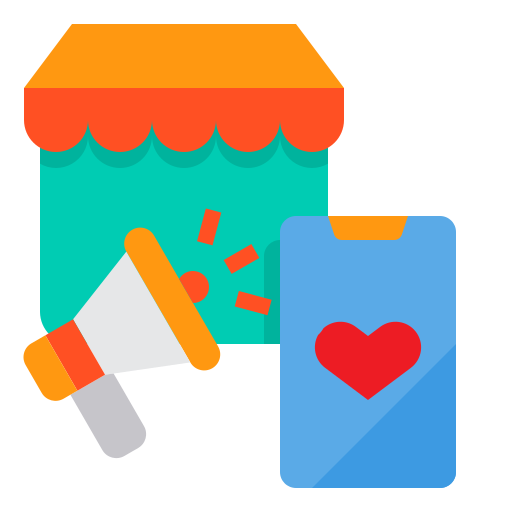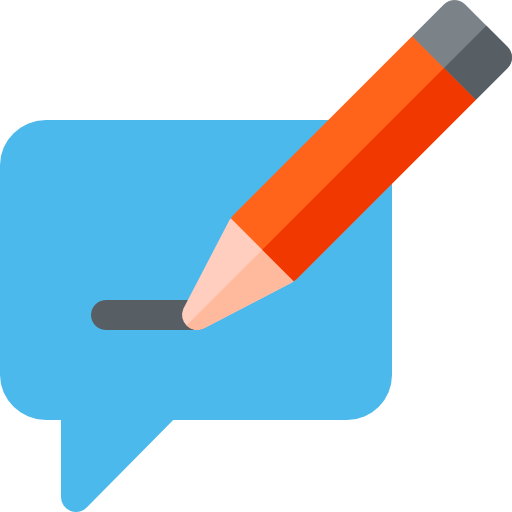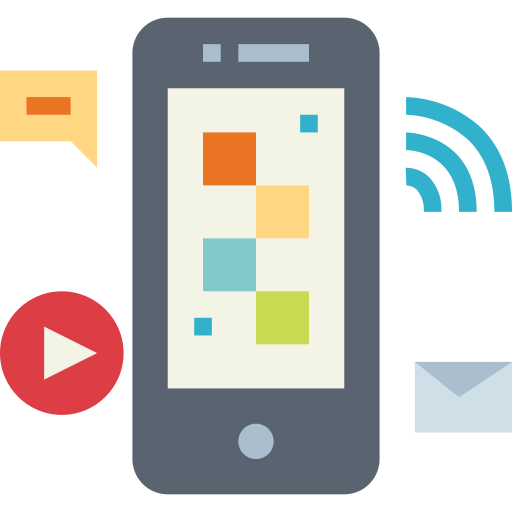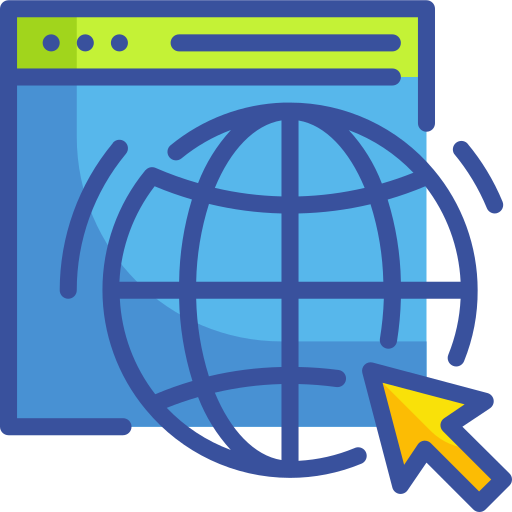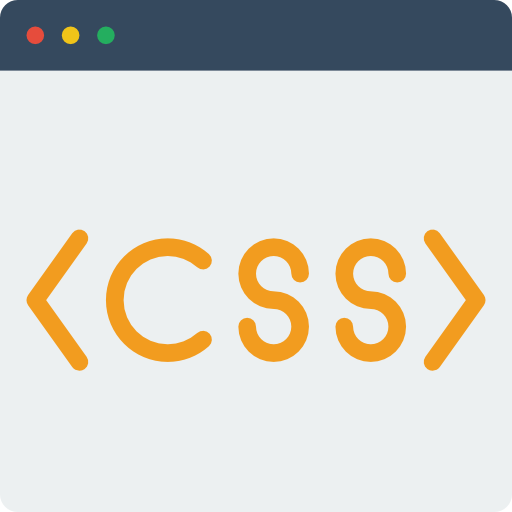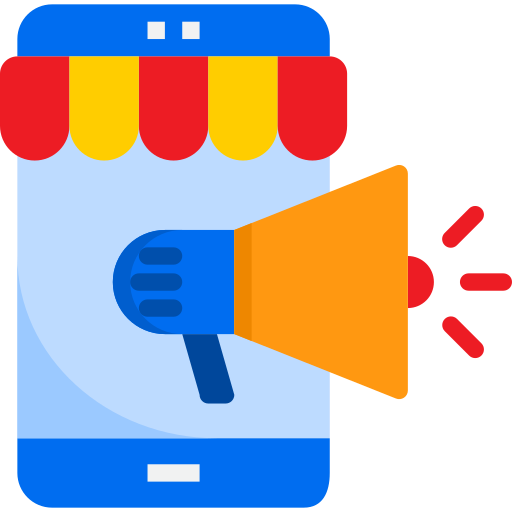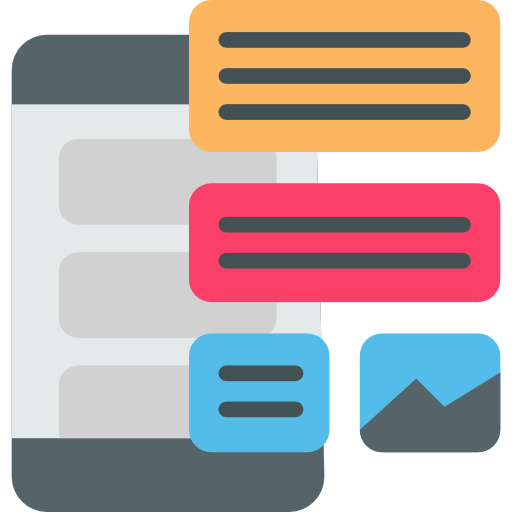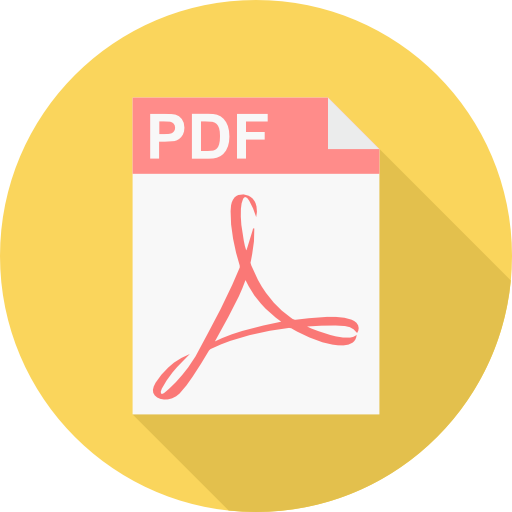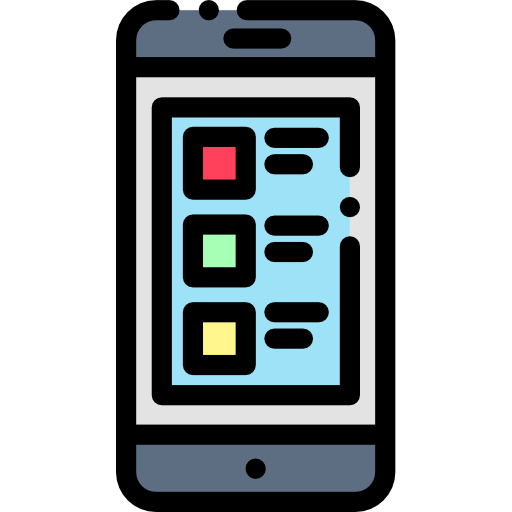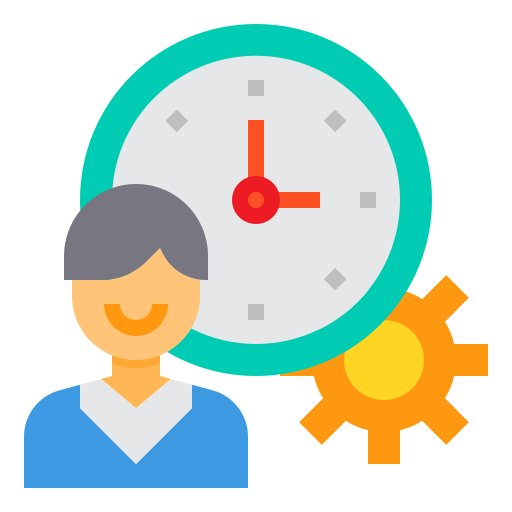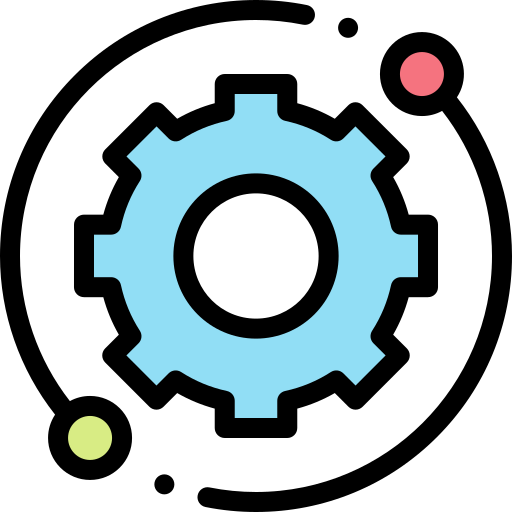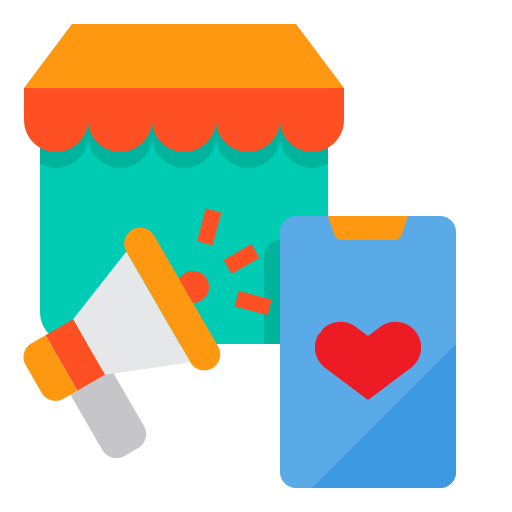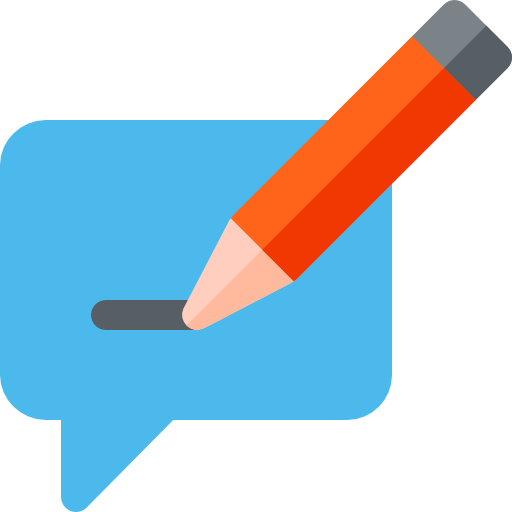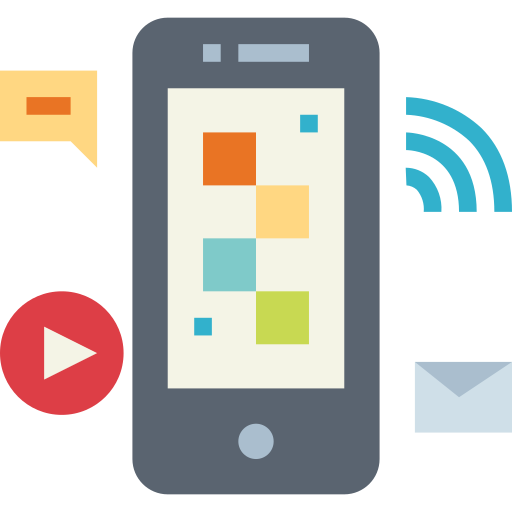How to Install ionCube Loader in Debian and Ubuntu
ionCube loader is a PHP extension (module) that enables PHP to load files protected and encoded using ionCube Encoder software, which is mostly used in commercial software applications to protect their source code and prevent it from being visible and detectable.
Read Also: How to Install ionCube Loader in CentOS 7
In this article, we will explain how to install and configure ionCube Loader with PHP in Debian and Ubuntu distributions.
Prerequisites:
A Ubuntu or Debian server running with a web server (Apache or Nginx) along with a PHP installed. If you don’t have a web server and PHP on your system, you can install them using apt package manager as shown.
Step 1: Install Apache or Nginx Web Server with PHP
1. If you already have a running web server Apache or Nginx with PHP installed on your system, you can jump to Step 2, otherwise use the following apt command to install them.
-------------------- Install Apache with PHP -------------------- $ sudo apt install apache2 php7.0 php7.0-fpm php7.0-cli -------------------- Install Nginx with PHP -------------------- $ sudo apt install nginx php7.0 php7.0-fpm php7.0-cli
-------------------- Start Apache Web Server -------------------- $ sudo systemctl start apache2 $ sudo systemctl enable apache2 -------------------- Start Nginx + PHP-FPM Server -------------------- $ sudo systemctl start nginx $ sudo systemctl enable nginx $ sudo systemctl start php7.0-fpm $ sudo systemctl enable php7.0-fpm
Step 2: Download IonCube Loader
3. Go to the inocube’s website and download the installation files, but before that, you need to check whether your Linux distribution is running on 64-bit or 32-bit architecture using the following command.
$ uname -r Linux appteam.it 4.4.0-21-generic #37-Ubuntu SMP Tue Aug 25 17:23:54 UTC 2020 x86_64 x86_64 x86_64 GNU/Linux
The above output clearly shows that the system is running on 64-bit architecture.
As per your Linux distribution architecture, download ioncube loader files to /tmp directory using following wget command.
-------------------- For 64-bit System -------------------- $ cd /tmp $ wget https://downloads.ioncube.com/loader_downloads/ioncube_loaders_lin_x86-64.tar.gz -------------------- For 32-bit System -------------------- $ cd /tmp $ wget https://downloads.ioncube.com/loader_downloads/ioncube_loaders_lin_x86.tar.gz
4. Then uncompress the downloaded file using the tar command and switch into the unzipped folder. Then run the ls command to list the various ioncube loader files for different PHP versions.
$ tar -zxvf ioncube_loaders_lin_x86* $ cd ioncube/ $ ls -l totale 33760 -rw-rw-r-- 1 507 507 472016 1 set 12.01 ioncube_loader_lin_4.1.so -rw-rw-r-- 1 507 507 471824 1 set 12.01 ioncube_loader_lin_4.2.so -rw-rw-r-- 1 507 507 472496 1 set 12.01 ioncube_loader_lin_4.3.so -rw-rw-r-- 1 507 507 490960 1 set 12.01 ioncube_loader_lin_4.3_ts.so -rw-rw-r-- 1 507 507 475472 1 set 12.01 ioncube_loader_lin_4.4.so -rw-rw-r-- 1 507 507 495088 1 set 12.01 ioncube_loader_lin_4.4_ts.so -rw-rw-r-- 1 507 507 484752 1 set 12.01 ioncube_loader_lin_5.0.so -rw-rw-r-- 1 507 507 498832 1 set 12.01 ioncube_loader_lin_5.0_ts.so -rw-rw-r-- 1 507 507 1116912 1 set 12.01 ioncube_loader_lin_5.1.so -rw-rw-r-- 1 507 507 1155248 1 set 12.02 ioncube_loader_lin_5.1_ts.so -rw-rw-r-- 1 507 507 1139888 1 set 12.02 ioncube_loader_lin_5.2.so -rw-rw-r-- 1 507 507 1176304 1 set 12.02 ioncube_loader_lin_5.2_ts.so -rw-rw-r-- 1 507 507 1234840 1 set 12.02 ioncube_loader_lin_5.3.so -rw-rw-r-- 1 507 507 1288600 1 set 12.03 ioncube_loader_lin_5.3_ts.so -rw-rw-r-- 1 507 507 1525136 1 set 12.03 ioncube_loader_lin_5.4.so -rw-rw-r-- 1 507 507 1612240 1 set 12.04 ioncube_loader_lin_5.4_ts.so -rw-rw-r-- 1 507 507 1537840 1 set 12.04 ioncube_loader_lin_5.5.so -rw-rw-r-- 1 507 507 1620912 1 set 12.05 ioncube_loader_lin_5.5_ts.so -rw-rw-r-- 1 507 507 1504576 1 set 12.06 ioncube_loader_lin_5.6.so -rw-rw-r-- 1 507 507 1565920 1 set 12.06 ioncube_loader_lin_5.6_ts.so -rw-rw-r-- 1 507 507 1270728 1 set 12.07 ioncube_loader_lin_7.0.so -rw-rw-r-- 1 507 507 1328232 1 set 12.07 ioncube_loader_lin_7.0_ts.so -rw-rw-r-- 1 507 507 1377624 1 set 12.08 ioncube_loader_lin_7.1.so -rw-rw-r-- 1 507 507 1457240 1 set 12.08 ioncube_loader_lin_7.1_ts.so -rw-rw-r-- 1 507 507 1432072 1 set 12.09 ioncube_loader_lin_7.2.so -rw-rw-r-- 1 507 507 1506312 1 set 12.09 ioncube_loader_lin_7.2_ts.so -rw-rw-r-- 1 507 507 1341112 1 set 12.10 ioncube_loader_lin_7.3.so -rw-rw-r-- 1 507 507 1407096 1 set 12.10 ioncube_loader_lin_7.3_ts.so -rw-rw-r-- 1 507 507 1361512 1 set 12.11 ioncube_loader_lin_7.4.so -rw-rw-r-- 1 507 507 1422472 1 set 12.12 ioncube_loader_lin_7.4_ts.so -rw-r--r-- 1 507 507 10768 27 feb 2020 LICENSE.txt -rw-r--r-- 1 507 507 180424 13 lug 16.02 loader-wizard.php -rw-r--r-- 1 507 507 4078 1 set 12.13 README.txt -rw-r--r-- 1 507 507 41587 1 set 12.13 USER-GUIDE.pdf -rw-r--r-- 1 507 507 10975 1 set 12.13 USER-GUIDE.txt
Step 3: Install ionCube Loader for PHP
5. In the above screenshot, you will see various ioncube loader files for different PHP versions, you need to select the right ioncube loader for your installed PHP version on your server. To know the currently installed PHP version on your server, run the command.
$ php -v PHP 7.0.25 (cli) (built: Sep 1 2020 09:44:58) ( NTS ) Copyright (c) 1997-2018 The PHP Group Zend Engine v3.3.22, Copyright (c) 1998-2018 Zend Technologies with Zend OPcache v7.0.25-0ubuntu0.16.04.1, Copyright (c) 1999-2018, by Zend Technologies
The above screenshot clearly tells that the system is using PHP 7.0.25 version, in your case, it should be a different version.
6. Next, find the location of the extension directory for PHP version 7.0.25, it is where the ioncube loader file will be installed.
$ php -i | grep extension_dir extension_dir => /usr/lib/php/20151012 => /usr/lib/php/20151012
7. Next we need to copy ioncube loader for our PHP 7.0.25 version to the extension directory (/usr/lib/php/20151012).
$ sudo cp /tmp/ioncube/ioncube_loader_lin_7.0.so /usr/lib/php/20151012
Note: Make sure to replace the PHP version and extension directory in the above command according to your system configuration.
Step 4: Configure ionCube Loader for PHP
8. Now we need to configure ioncube loader to work with PHP, in the php.ini file. Debian and Ubuntu use different php.ini files for PHP CLI and PHP-FPM as shown.
$ sudo vi /etc/php/7.0/cli/php.ini #for PHP CLI $ sudo vi /etc/php/7.0/fpm/php.ini #for PHP-FPM & Nginx $ sudo vi /etc/php/7.0/apache2/php.ini #for Apache2
Then add below line as the first line in the respective php.ini files.
zend_extension = /usr/lib/php/20151012/ioncube_loader_lin_7.0.so
Note: Make sure to replace the extension directory location and PHP version in the above command according to your system configuration.
9. Then save and exit the file. Now we need to restart the Apache or Nginx web server for the ioncube loaders to come into effect.
-------------------- Start Apache Web Server -------------------- $ sudo systemctl restart apache2 -------------------- Start Nginx + PHP-FPM Server -------------------- $ sudo systemctl restart nginx $ sudo systemctl restart php-fpm
Step 5: Test ionCube Loader
10. Now it’s time to verify that the ionCube loader is properly installed and configured on your server by checking the PHP version one more time. You should be able to see a message indicating that PHP is installed and configured with the ioncube loader extension (status should be enabled), as shown in the output below.
$ php -v
PHP 7.0.25-0ubuntu0.16.04.1 (cli) ( NTS )
Copyright (c) 1997-2017 The PHP Group
Zend Engine v3.0.0, Copyright (c) 1998-2017 Zend Technologies
with the ionCube PHP Loader (enabled) + Intrusion Protection from ioncube24.com (unconfigured) v10.2.0, Copyright (c) 2002-2018, by ionCube Ltd.
with Zend OPcache v7.0.25-0ubuntu0.16.04.1, Copyright (c) 1999-2017, by Zend Technologies
That’s It! In order to secure PHP files, you need to have IonCube loader installed and configured with your installed PHP version, as shown above. We hope that everything worked fine without any issues, otherwise, use the feedback form below to send us your queries.